Nov 4, 2025
How to connect 8,000+ tools to Claude
Co-host of the No-Code x AI Bootcamp
Co-host of the No-Code x AI Bootcamp
There’s a phrase Tommy Geoco has been using lately that I can’t stop thinking about: Toolbenders.
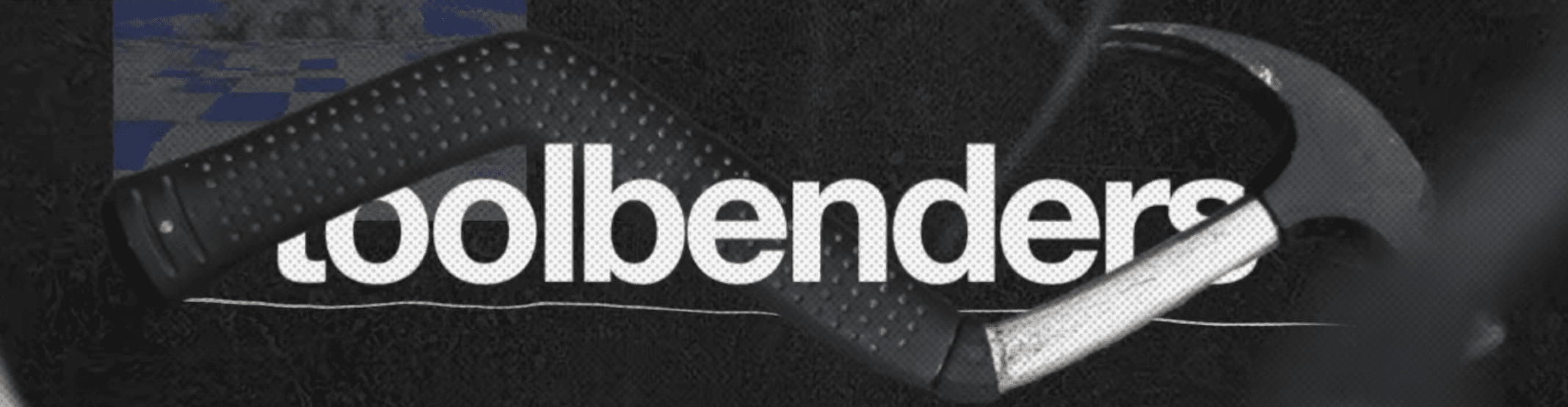
So I want to share this article from the folks behind AI Agent Bootcamp (program I went through earlier this year that really helped me ramp up with AI).
It's all about how to connect tools to Claude to string together some seriously powerful workflows. This is the kind of stuff I'm trying to lean into in 2026 and beyond 👇
How to connect 8,000+ tools to Claude
Claude has proven to be an invaluable teammate for me. From helping me write newsletters to researching my podcast guests and preparing the interviews.
But did you know you can also connect it easily to other tools you use for your day to day?
With Zapier’s MCP, you can give Claude access to over 8,000 tools so you don’t have to leave the chat manually copy and paste the output from Claude anymore 💪
MCP stands for Model Context Protocol, developed and open-sourced by Anthropic. It’s created to make it easier for AI models to work with external tools and data sources. This means you don’t have to write any custom integration code anymore to make this happen.
You probably have heard about API’s before (Application Programming Interfaces) as a way tools can communicate with each other. Where every tool can have their own API, consider MCP as a layer that translates all those into a unified way that makes complete sense to the LLM's.
By itself an LLM can only predict things, based on your input. For example what kind of text, image or code you are looking for. Giving it access to the tools you use in your daily workflows makes it way more powerful 💪
Time to cook 🧑🍳
What I loved about the bootcamp experience with Harold and Ciara is the guided approach. As they often say, you’ll learn the most from actually building things. During the program you’ll receive a daily bite-sized lesson, which really helps to get comfortable using the AI tools.
Consider this as an example 👇
We are going to connect Claude to our Gmail account, so whenever Claude helps us to create an email draft for us we can immediately put it in our Gmail drafts when we’re done. After that we’ll show you where to find an overview of all the other tools and actions that are available.
1️⃣ Go to zapier.com/mcp, hit the Start building and sign up or login to Zapier

2️⃣ Hit the + New MCP Server button to get started
3️⃣ Select Claude for the MCP Client and click Create MCP Server
MCP Client refers to the application that will use the protocol to connect with the MCP Server, which is a server that sits between your AI and external tools. The server takes care of actually connecting to and working with those tools.
4️⃣ Next we’re going to add tools to our MCP Server: the tools we want to give Claude access to. Click the + Add tool button and search for Gmail

5️⃣ When adding Gmail you can select which action you want to give Claude access to. Select Create draft.

6️⃣ Follow the instructions to connect your Gmail account. If your Gmail is not connected to Zapier yet, follow the instructions to do this first. Let AI generate the value of the other fields and click the Save button to add this tool to your MCP Server
7️⃣ Now open the Connect tab for the instructions to connect Claude to your Zapier MCP Server.

8️⃣ First click the button to copy your integration URL (Copy URL) and then click on the Add to Claude button to open Claude.

9️⃣ Login or signup to Claude first if needed, and then click the Connect button in the popup in Claude to set up the connection
🔟 Paste the integration URL you copied in step 8, click Continue and then approve that Claude can access your Zapier account

Your Zapier MCP Server is now connected to Claude, including the Gmail draft tool we've added to this 🎉
Time to test it out!
Open a new chat and click on the Search and tools button to see if your Zapier is enabled. Click on the > icon next to the toggle, to see if Gmail create draft is enabled.

If everything is enabled, copy the prompt below to work with Claude on a draft for your email:
Can you help me write an email to Harold (harold@100daysofnocode.com) about the fact that I just added my Zapier MCP Server to Claude? Before you write a draft, first ask me which tools I'm using for my day-to-day work, so you can add in the draft that I'm excited to explore if I can connect those tools to my Zapier MCP Server too. Show me the draft first before you create it in Gmail, so we can work it out together before we proceed. Keep the draft short with two paragraphs max. Sign with my own name.

First answer the follow up question(s) from Claude about other tools you'd like to connect later. When you're satisfied with the draft that Claude wrote for you, ask it to put it in your drafts folder in Gmail.

Click Allow once or Allow always to approve that Claude can use the Gmail Create Draft tool of your Zapier MCP Server.

Wait for the confirmation in Claude and then open your drafts in Gmail to check if it all worked well.
Send the email to Harold to complete this bite-sized lesson 🙂
Overview of all the tools and actions you can add
Just like we did with this Gmail draft tool you can add all kind of tools to your MCP Server with Zapier.
You can find an overview of all the tools that are integrated with Zapier here. If you search for a tool that you use in your daily workflows, click on that to open the integration page of that tool. Here you can find all actions that are available for that tool.
What are you going to add first?
Learn by doing
If you enjoyed this bite-sized lesson, you’ll love Harold and Ciara’s AI Agent Builder Bootcamp. Like today it’s very action-oriented and hands-on, because you’ll learn the most from doing. And while doing so, the team is ready to help you out whenever you get stuck.
The next round starts on 1st December, click here to join with $100 off






